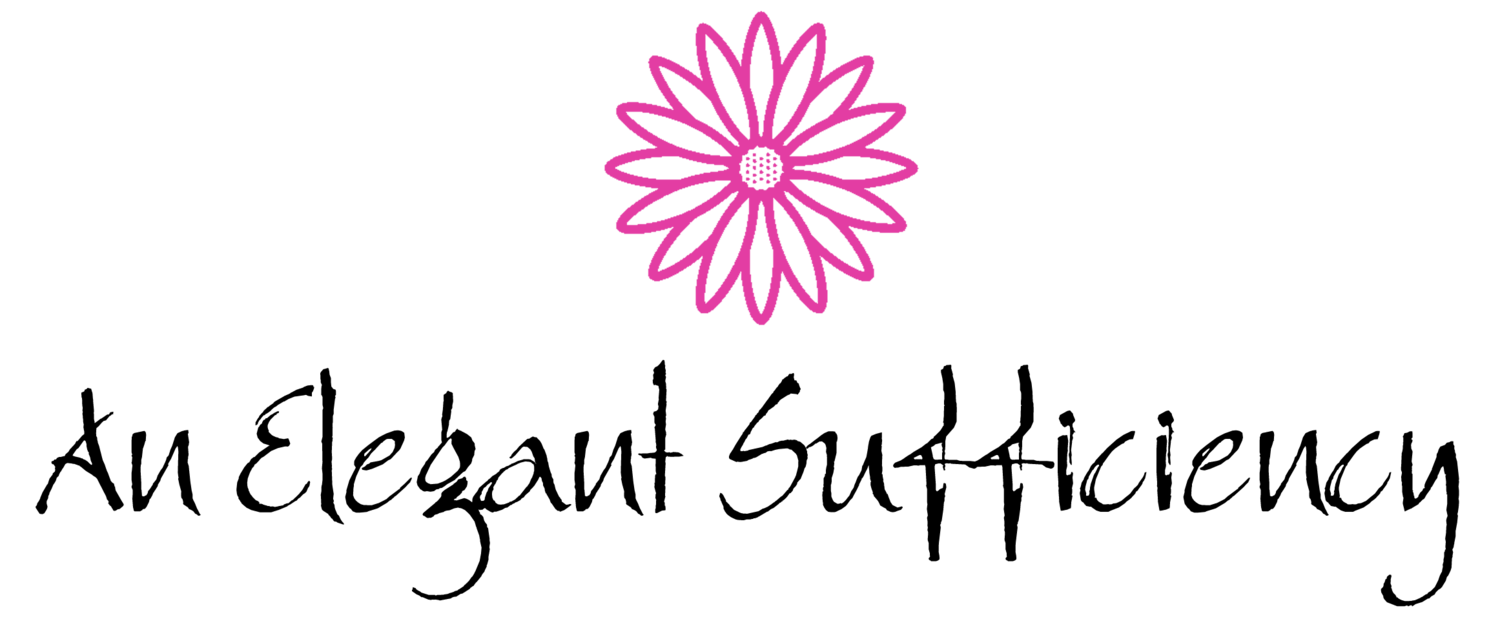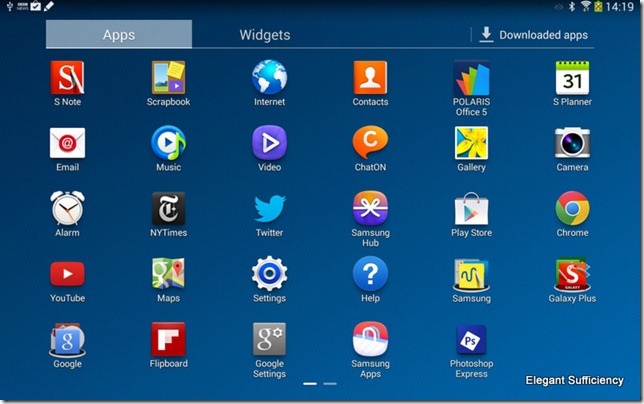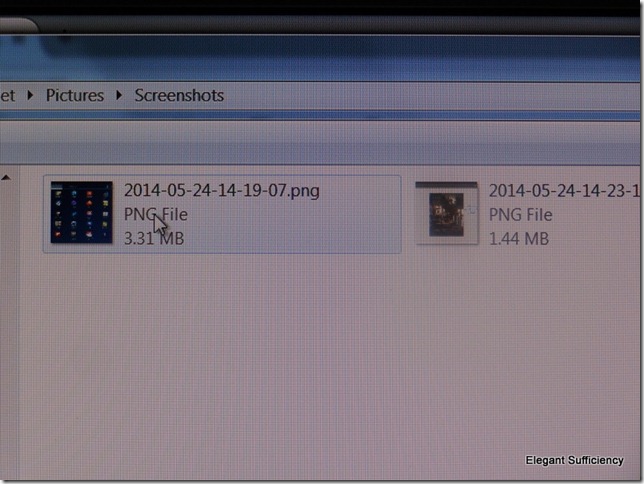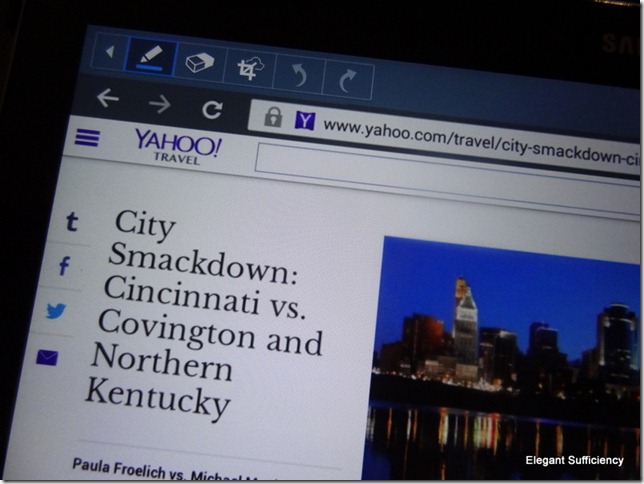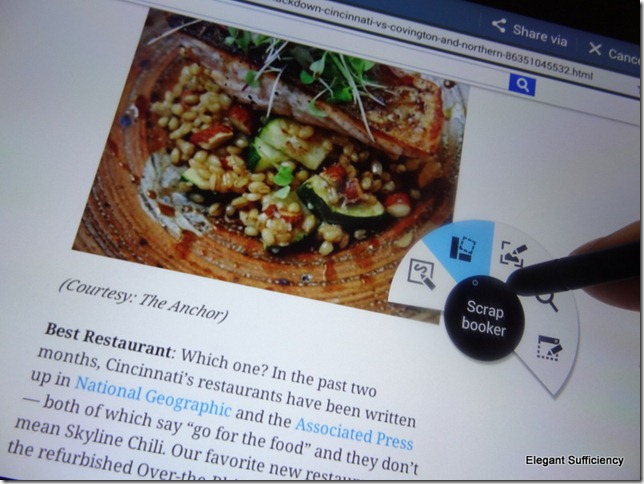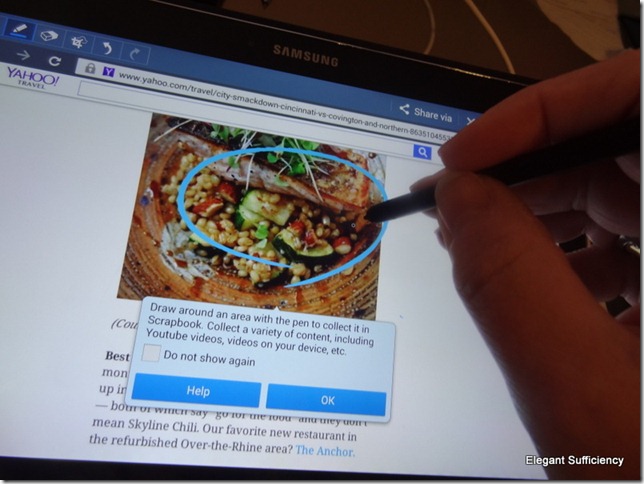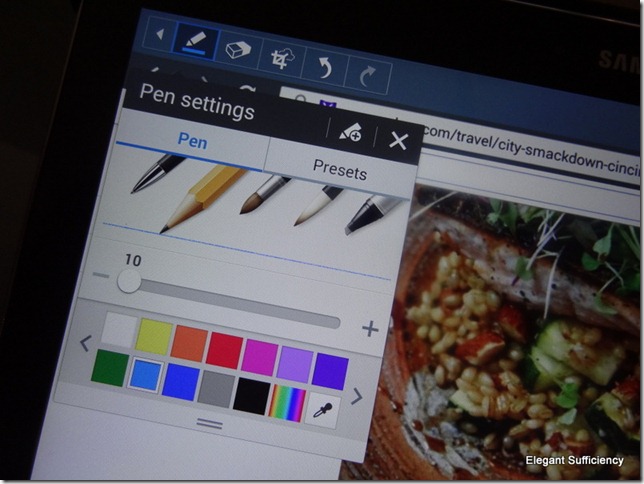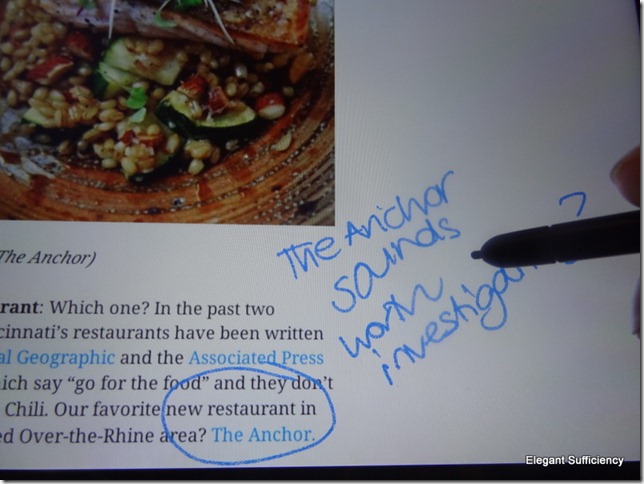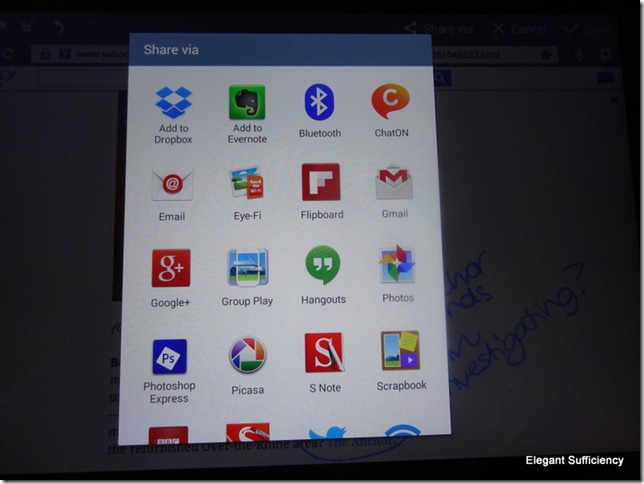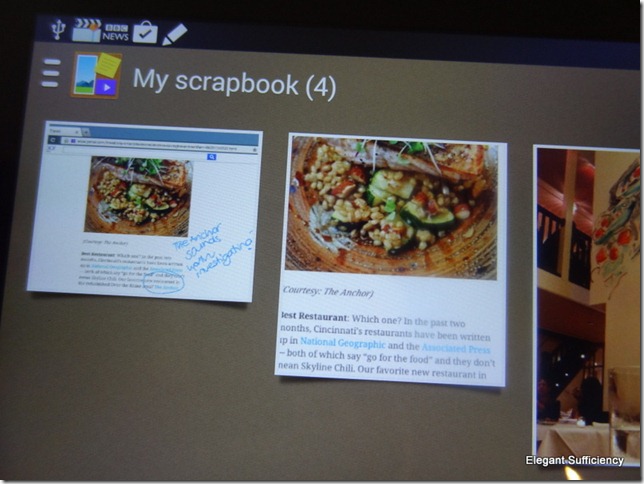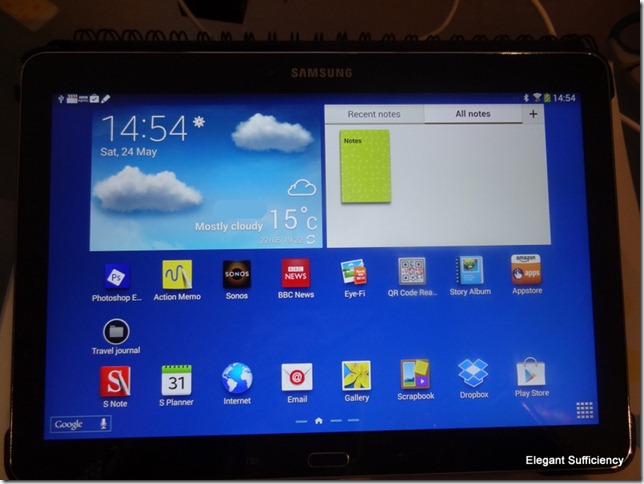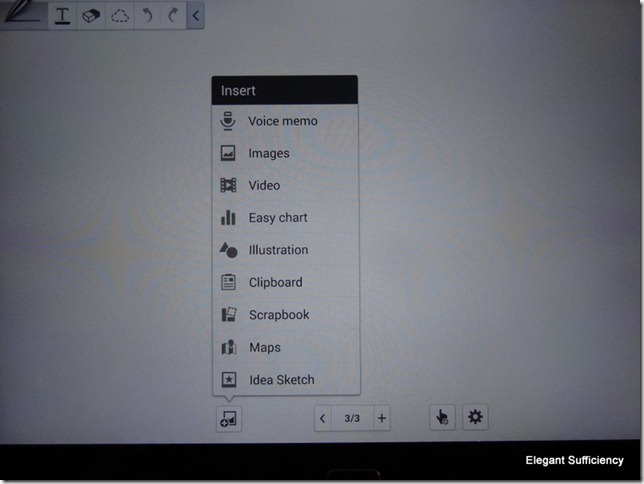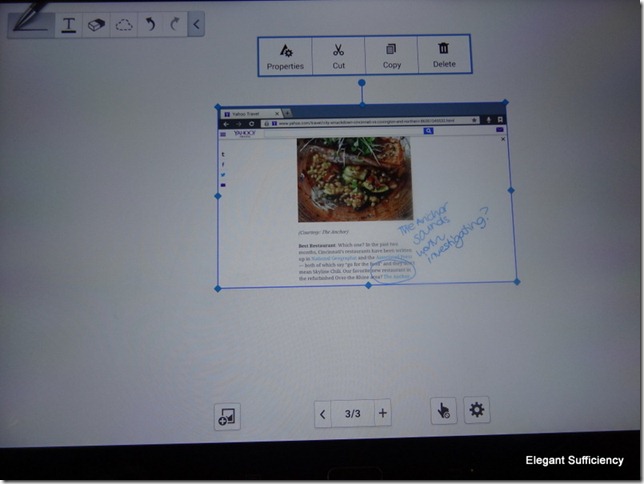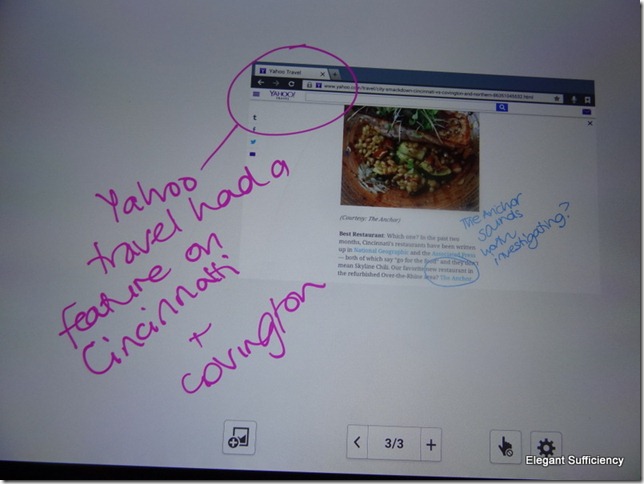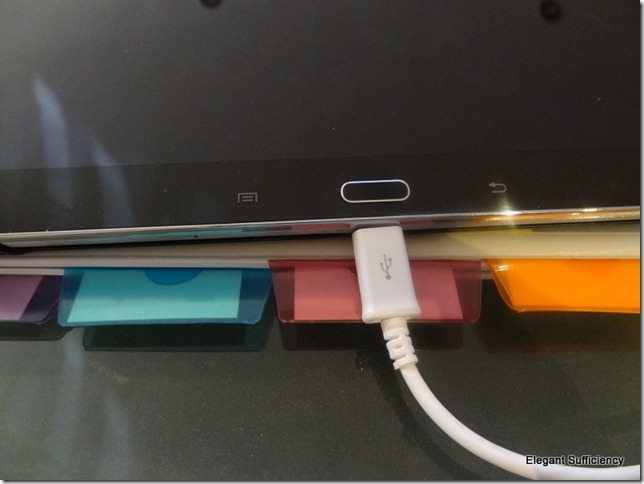It’s a couple of weeks since I brought home this new distraction and I’m just beginning to feel in control. Unlike the ipad, which I took out of the box and immediately started to play, the Samsung has taken a while to endear itself to me. In the last five minutes, however, it has completed a small trick which I have been trying to coax my ipad into for the last four years without success and slowly but surely, the ipad is being relegated to ereader and gameboy status.
My intention was to use the Note primarily for creative purposes. I wanted to explore the potential to create interactive journals, with photographs, sound and video, all of which are memory hungry and depend on being able to share media with other machines easily. That’s probably the most frustrating aspect of the ipad and the main attraction of the Note. The downside was that I’d already bought into the IOS drawing and sketching apps which I’d not be able to use, of course, so my first expectation was to have to load up the Note with a few before I could begin to use it. What I didn’t know was that it came pre-loaded with all kinds of useful apps which would save me the effort (and the money). So far, I’ve dl’ed just four (free) android apps: Photoshop Express, the Sonos controller for our sound system at home, a QR reader and the Eye-fi app for the wifi SD card in my camera. I extended the 16GB memory to 48Gb by buying a £7 MicroSD card, mainly so I can put photos on it and bought a card reader so I can upload photos to it without wifi. Apart from those things, I am using it exactly as I bought it.
Bearing in mind that we are a PC family, itunes is a source of much frustration, especially when it comes to moving pictures and music from one machine to another. So, imagine my delight when I connected my Note to my PC using a USB cable and simply dragged and dropped files between the two. Imagine even more delight when a screenshot taken on the Note (the first photo in this blog entry, in fact) appeared simultaneously on my PC screen. It sounds so simple, but until now, it really wasn’t.
Another delight came in the form of the S pen, which comes as part of the Note and which is stored in the side of the tablet when not in use. I spotted this article on the Yahoo Travel blog the other day and since our road trip this summer will take us to Cincinnati and Covington, I thought I’d save a few details. Cue the S pen.
Point and click and a few options appear, including Scrapbooker.
I’ve still got the “training wheels” on, so left the help screen in place as I drew around the details of a restaurant in Cincinnati.
Having clipped the details, I selected the pen option from the top menu and made one or two notes alongside.
Having done that, I had a few choices to make.
Just where did I want to share that clipping?
I chose to put it in my Scrapbook, in the “places” folder (which might soon be renamed “road trip places”)
Bearing in mind my eventual intention to create a digital journal, I wondered if I could do anything else with that clipping? After all, it could as easily be a bit of a photograph, a drawing or a clipping of a patterned piece of paper. I thought I’d try opening up a new page in my notebook, which lives on the homescreen. It’s got a lime green cover (of course )
Ooooh, look, I could insert a voice memo alongside, or a map, or a sketch…!! Wooohoo! But for now, I’ll stick with clipping those restaurant details.
Shall I leave it there, then? Make it bigger, smaller, or…
Scribble a bit more on it in a different colour? (because I can!)
Can you tell, I’m pretty thrilled with my Note?
I haven’t even mentioned the major, earth-moving trick I discovered earlier. No photos, because the forms and data are all work-related and confidential, but suffice to say that in just ten minutes I achieved the Holy Grail of moving a docx form from my PC to my Note, of opening it in the (already installed) Polaris Office 5 app and using the S pen to complete the form! That means I can take my Note to do classroom observations and walkthroughs and scribble on the screen, saving the details to my PC when I get home. I can’t tell you how many times we’ve tried to achieve that process using my ipad, several paid-for apps and the collected brainpower of anyone who could be persuaded to help me. Until now, I have never been able to do it.
But is there anything irritating about the Note?
Of course there is!
The case, whilst not brilliant, is ok, but irritatingly, the Note USB connection is on the front edge, which means that it doesn’t sit comfortably in propped up mode unless raised on a book or something.
I’ll forgive it for now
In other news around here, we had a visit from a nice BT Engineer yesterday who kindly connected us to the new fibre-optic internet service, increasing the speed of our connection from 2Mbs to 44Mbs in less than half an hour. With a new Smart TV, Netflix and all of the above, we are happy bunnies, I can tell you.
Whooosh!